 There is a lot of interest on the new Sony RX10 IV and new Sony FDR-AX700, HXR-NX80 and PXW-Z90V Palm 4k Cam-Corders. We have found a couple of new sample videos showing these cameras in action with HFR high frame rate modes. We estimate all four cameras to have comparable image quality in HFR mode but depending on the price a better overall codec with more detail retention.
There is a lot of interest on the new Sony RX10 IV and new Sony FDR-AX700, HXR-NX80 and PXW-Z90V Palm 4k Cam-Corders. We have found a couple of new sample videos showing these cameras in action with HFR high frame rate modes. We estimate all four cameras to have comparable image quality in HFR mode but depending on the price a better overall codec with more detail retention.
However the best value out of all of them could be the AX700 which costs about the same as the RX10 IV but in a more professional body with lots of control that the SLR form factor lacks. Also for a paid job you may be inclined to go with the more professional looking body to avoid judgmental stares.
New Sony Samples of the HFR mode:
Sony RX10 IV Slow Motion Samples by Fan of Tech:
https://www.youtube.com/watch?v=3A07vKe0bqU
Sony | Handycam® | FDR-AX700 – Super Slow Motion / Slow & Quick Motion:
4k Samples with AF Tracking of the RX10 IV:
Sony RX10 IV – 4K movie Demo by Sony:
More Slow Mo Info on the New Sony Cameras:
While we still have no definitive resolution specs for the AX700, NX-80 & Z90V which share the same slow motion mode; we found the following from a posted user guide. Sony says that resolution loss will happen on the HFR mode which is no surprise but give no specifics. We estimate about the same exact quality as the RX 100 V and RX10 IV series cameras when it comes to high frame rates.
Digital 4K Video Camera Recorder FDR-AX700:
Recording with Super Slow Motion
By recording with a frame rate much higher than the playback frame rate, you can record images to be played back as super slow motion images. Images recorded with the Super Slow Motion function will appear smoother than slow playback of images recorded at normal speed (XAVC S HD only).
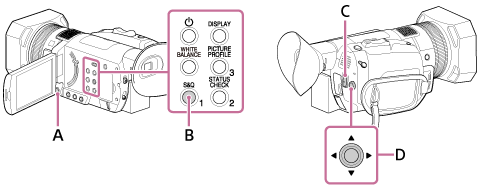
A: MENU button
B: S&Q button
C: START/STOP button
D: /
/ /
/ /
/ /SET button
/SET button
Preparation for the Super Slow Motion recording
Set the recording format, frame rate, and recording timing on MENU button – ![]() (CAMERA SET) – [SLOW & QUICK] – [SUPER SLOW MOTION].
(CAMERA SET) – [SLOW & QUICK] – [SUPER SLOW MOTION].
To record with Super Slow Motion
-
Press the S&Q button repeatedly to display [SUPER SLOW MOTION].
- The camcorder is in the Super Slow Motion recording mode.
- You can set the camcorder to the Super Slow Motion recording mode by selecting
 (CAMERA SET) – [SLOW & QUICK] – [SUPER SLOW MOTION] – [EXECUTE].
(CAMERA SET) – [SLOW & QUICK] – [SUPER SLOW MOTION] – [EXECUTE].
-
Press the START/STOP button.
- The Super Slow Motion recording starts.
To decide the recording time manually
If [REC TIMING] is set to [START TRIGGER], you can stop recording at any time by pressing START/STOP button.
If you missed a scene you wished to record
To stop recording, select [Cancel] on the recording screen.
Recording stops, and the contents you have shot are not saved. This is convenient when you wish to start recording again soon.
To change the frame rate setting
Hold the S&Q button down for about 1 second and change the value with /
/ /
/ /
/ /SET button, then press
/SET button, then press  /
/ /
/ /
/ /SET button to enter.
/SET button to enter.
To cancel the Super Slow Motion recording
Press the S&Q button or MENU button during standby.
Note
- The supported memory cards vary depending on the file format.
- When recording with Super Slow Motion recording, the camcorder may continue recording for some time (approximately 3 minutes at most) after you press the START/STOP button to stop recording. Do not operate your camcorder while the [REC] indicator is flashing on the LCD monitor. Wait until it turns to [STBY].
- After you press the START/STOP button to stop recording, the camcorder continues recording until it completes writing of the minimum unit of data (0.5 seconds of replay time).
- The Super Slow Motion recording is available only when full auto mode is off. Note that iris, gain, focus, and shutter speed are fixed to manual.
- When [960fps] ([1000fps]) is selected in [FRAME RATE], the image to be displayed and recorded shifts approximately 1.35 times toward the telephoto side.
- When [480fps], [960fps] ([500fps], [1000fps]) is selected in [FRAME RATE], the image quality is deteriorated compared with the image with normal recording.
- If you adjust the gain or shutter speed, or change the white balance, the image on the LCD screen changes. However, the camera setting at the time the recording ends is reflected in the recorded image.
- To change the frame rate setting, first stop recording.
- The time code is recorded in [REC RUN] mode.
- The Super Slow Motion recording mode is canceled automatically when the camcorder is turned off, but the frame rate setting is retained.
- Flicker adjustment is not available.
- You cannot record audio during the Super Slow Motion recording.
- Auto focus function is not available.
- You cannot select a shutter speed value slower than the frame rate.
- [SUPER SLOW MOTION] is disabled when [FILE FORMAT] is set to [XAVC S 4K] or [AVCHD].
- [SUPER SLOW MOTION] is disabled when the AUTO/MANUAL switch is set to AUTO.
