In Part 1 of this review we looked at the body and design of the edgertronic SC2+ camera. Touched on the mount and available frame rates including a few new changes and some video samples. Part two is all about using and understanding the abilities and limitations of the camera as a high speed tool for science, film and or curiosity.
With the advent of 4,456fps the edgertronic SC2+ is no slouch when it comes to sample events too quick for the eye to see. In fact for many uses it is just too slow; as in the case for people shots, many sports and a majority of nature shooting. However with the camera being this powerful you still can dial it back to 2000fps or 1000fps if needed easily while capturing those events perfectly.
Connecting and firing up the camera for the first time:
Once placed on a tripod or other stand using one of the two 1/4″ bolt screw mounts it is time to wire the camera up. The sequence in which you attach the cabling can be out of this order but we found it easier to do it in the following steps:
1) Insert a compatible SDHC card on the SD slot of the camera. The kit comes with an 8GB card but we tried a Sandisk 32GB Extreme 30MB/sec video rated card and had no issues (Make sure it is SDHC and not SDXC).  The cards have to be formatted in the FAT32 filesystem common to Windows machines of the last decade. FAT32 works on smaller sized storage fine and up to 32GB it should have absolutely no performance difference compared to other more capable file systems like NTFS. SDXC Cards will not work with the edgertronic so keep this in mind!
The cards have to be formatted in the FAT32 filesystem common to Windows machines of the last decade. FAT32 works on smaller sized storage fine and up to 32GB it should have absolutely no performance difference compared to other more capable file systems like NTFS. SDXC Cards will not work with the edgertronic so keep this in mind!
2) Connection of the 10/100 Ethernet cable shown in blue. Connect the other end to your PC, Laptop or wireless/wired router for easy connectivity to portable devices like smartphones or tablets.
3) Connect the wired trigger remote in it’s port. Connect the extender if you need extra reach (advisable)!
4) Connect the AC Adapter or 12v Adapter with a compatible Battery like the Bescor or Anton Bauer ie the new Vagabond Mini from Paul C Buff “$239” is capable of running the camera for over 8hrs straight.
Once you connect the power cable the camera turns on automatically and starts the boot up process “There is no Power Switch”. Booting up takes about 15-20 seconds including calibration it is really a non issue since you still have to open the control interface in the PC, Mac or Laptop. The camera runs on Linux and you never have to fiddle with the system unless you want to test your own software code with the camera using the SDK here.
Setting up Networking:
The camera needs to be accessed through a 10/100 networked device that runs a web browser. edgertronic works best with the Google Chrome browser and while it worked fine on explorer and Apple’s Safari you really want reliability and stability when using the camera. Just use Chrome and save some headaches. We used Version 51.0.2704.103 m of Google Chrome during our review and it was rock solid.
The easiest way in our view to access the camera without much configuration in a studio is to use a router either wireless or wired with the camera. Plug in the Ethernet cable on a router that is also feeding a signal to your computer and just find the device by typing the IP address on the browser bar.
The router we connected to had the following IP address 192.168.0.1 and the camera had an address in that range in this case it was just a matter of changing the end number .1 to .2,.3,.4,.5.6 etc to find the camera. Our router assigned the number http://192.168.0.6/ to the edgertronic and worked every time on that address for the length of the review testing on the local network. Once you punch the address you are greeted with the edgertronic interface.
Network setup by direct cabling to computer: If you need to access the camera from your computer directly it needs to be configured first in order to talk with the edgertronic. The Ethernet cable needs to be connected from the edgertronic to your computer network port.
Your computer network settings should look like this:
- IP address 10.11.12.1
- Sub Net Mask 255.255.255.0
- Default Gateway: 10.11.12.13
Once you setup your computer this way you will loose your current networking except for being able to access the camera. If you have a laptop or desktop with an Ethernet cable and WiFi interfaces you can access the camera while retaining internet/local network connectivity without issue if you connect to your network through WiFi.
To connect to the camera in this mode you just need to type the following URL in the Chrome browser: http://10.11.12.13
The Camera’s IP is always 10.11.12.13 unless you decide to change it by entering the firmware change through a Telnet command line. We saw no sense in changing this easy to remember IP number.
Portable Configuration:
Marcus Ranum recommends using a wireless router in this case a ZyXel Travel Router. His configuration can be found here!
We have saved Marcus’s configuration in a PDF here if you need it for offline use. PDF Wireless router Configuration ZyXel.
If you want portability we urge you to get a wireless router like the ZyXel here for about $20. We used it a lot and it worked like a champ. The edgertronic begs to be portable and with this router you can use any Apple or Android tablet with the Chrome browser and take the edgertronic anywhere with little trouble. As long as you have a good portable battery the router can be connected to the USB ports on the camera and be powered from there.
Camera Interface:
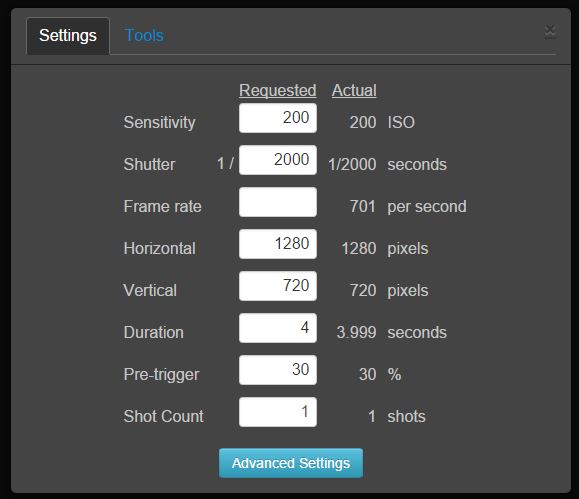
Once you connect to the camera you are greeted by a first connect greeting and agreement, once you say ok you are then presented with the basic main interface parameters.
The interface is programmed using HTML 5 and Bootstrap and is very responsive and modern. Floating windows and panels are movable around the screen to fit workflow.
Settings are divided in two columns, one for Input which is the Requested column and the Actual which is the value that will be applied. Actual lets you see in advance how the hardware will behave with a certain set of parameters before applying the changes and start calibration. This saves time and guesswork and lets you learn the features of the camera and its limitations.
Settings available on the standard interface as follows:
-Sensitivity: Lets you input ISO sensitivity in fractional increments. You have the freedom to choose the ISO increment according to your available light to within a few units and not to hard locked Parameters. This is a great feature to have to use the best quality compared available light! For example ISO 120 can be used to add just enough sensitivity without altering the quality of the image perceptively. This will add 1/5th more light to your shot for free.

The ISO on the color edgertronic SC2+ goes from 100 to 1600 and the monochrome camera from 400 to 6400 ISO.
-Shutter: Lets you choose a specified shutter speed. The scale goes from 1/30th of a second to 1/800,000th of a second. This box also lets you set shutter speed by the single digit, in this case a frame by frame increment. If you need a specific number to avoid some flickering in your light source you can do so by finding that parameter by increasing or decreasing the value with 1 unit precision.
-Frame Rate: Lets you choose a specified frame rate you need for the shot. The scale goes from 30fps all the way up to 31,191fps- resolution dependent. It can be adjusted by single digits and while not all values result in an actual precise value, the frame rate is within 1fps from the requested input value. It is still an extremely flexible frame rate that very few cameras allow. (Note: Sometimes you will have to increase the shutter speed at least 1/100 more than the desired frame rate to get such speed. Has to do with some sensor parameters)
-Vertical: Lets you select the vertical resolution of the frame. From a low of 96px to a high of 864px. Single digit input but auto adjustment to the closest sensor supported resolution.
-Horizontal: Lets you select the horizontal resolution of the frame. From a low of 192px to a high of 1280px. Single digit input but auto adjustment to the closest sensor supported resolution.
-Duration: Lets you specify the shot recording duration in seconds up with up to hundreds of a second or two decimal places. i.e. 1.22, 2.38 3.88, 4.87 etc… The maximum duration is dependent on resolution and frame rate, for example recording at the lowest settings of 1280x96px which is the lowest the camera can go resolution wise without cropping the horizontal will yield a memory buffer recording of 4,660 Seconds at 30fps and 3 seconds at 31,191fps the highest the camera sensor can go. That is a whole lot of recording at 30fps which is not really that useful unless you are recording a live event of 74 minutes non stop. At the other end of the spectrum at full HD resolution which is 1280px * 720px and at 4,456fps using the 16GB memory buffer on this SC2+ model delivers 4.183 seconds which is actually a pretty long time in slow motion action. That would be 18,640 frames recorded or 621 seconds played back at 30p or 10.35 minutes.
The following chart shows common resolution and frame rate combinations you might use:
| Resolution edgertronic SC2+ | Frame Rate |
|---|---|
| 1280*864- Full Sensor | 3,720 fps |
| 1280*720 HD | 4,456 fps |
| 1024*768 | 4,180 fps |
| 768*688 | 4,688 fps |
| 768*592 | 5,406 fps |
| 720*480 NTSC | N/A |
| 640*480 VGA or 1280*480 | 6,647 fps |
| 640*352 Half HD | 9,010 fps |
| 512*288 | 10,959 fps |
| 320*240 Half VGA | N/A |
| 256*160 | 19,308 fps |
| 256*128 | 23,852 fps |
| 1280*96 Lowest Res | 31,191 fps |
-Pre-Trigger: Most high end high speed cameras have what is called a Pre and or Post trigger function to be able to predict and catch the action during the limited time frame the camera records. ![]()
The bar above shows a pre-trigger of 50% default which is highlighted in green. The 8GB in the camera memory is segmented in two at 50%, 4GB in green and 4GB in gray. For a 10 second record time for example it means you get 5 seconds recording before you push the trigger and five seconds after.
You can alter the pre trigger number in single digit increments from 0% which means you wont have recording unless you press the trigger in which case will give you the full buffer after and or at 100% which means the camera records up until the point the trigger is pressed.
Depending on your shot you will need to alter the pre-trigger value in order to capture the action. If you are a single shooter that will also be performing the action “i.e. popping a water balloon” it makes sense to allow a pre-trigger of 100% to capture the pop until by pressing the trigger you stop recording. The balloon has already exploded, water comes out and no action remains. If you are waiting for a lighting to strike you will also need a large pre-trigger value or the like so you capture the lightning in the pre-trigger buffer and stop after it passes when you press the physical trigger.
Shorter pre-trigger values are needed for catching wild life like birds and dogs as a 30% for example gives you time to react press the trigger and record the secondary motion after the initial subject movement. If you want to run yourself or jump framed in the shot you will need no pre-trigger and put it at 0%, then after clicking the trigger you will perform your action and it will record for the specified duration in seconds.
The flexibility of this system cannot be understated as it reduces the chances of false captures or failed keepers and the buffer is long enough to allow for some or a lot of wiggle room depending on your agility and preference.
-Shot Count: This setting is quite a wonderful addition to the camera. It was planned to be supported in hardware from the start and it works by splitting the buffer into the shots specified according to the time allowed. For example if you have 9 seconds of buffer at your specified resolution and frame rate at 1 shot, then you could ask for 3 shots in this parameter and get shots that last 3 seconds each all with their respective Pre-trigger percent number % as selected in the pre-trigger box.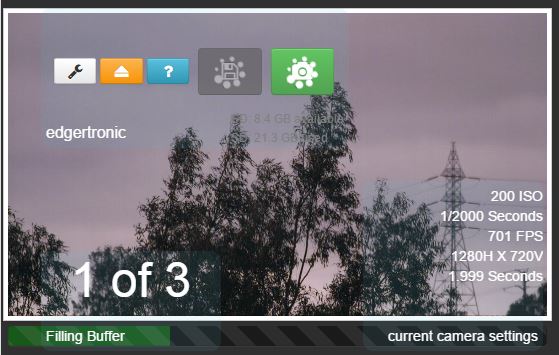
If you record in shot count mode you get the interface above which lets you know how many shots remain and lets you record them to the SD card before all of them have been shot in case you don’t need another take. If you are doing a lot of repetitive actions that require patience and endurance then multi-shot Shot Count is for you. If you wanted to record lightning during a storm you could record quite a few before the card writing process begins which will give you more chances to get a great sample.
At 4,456fps 720p HD we were able to get 4 shots of 1 second each which considering how slow a time frame it is you will spend several minutes waiting for the camera to record the actions.
Recording the first shot:
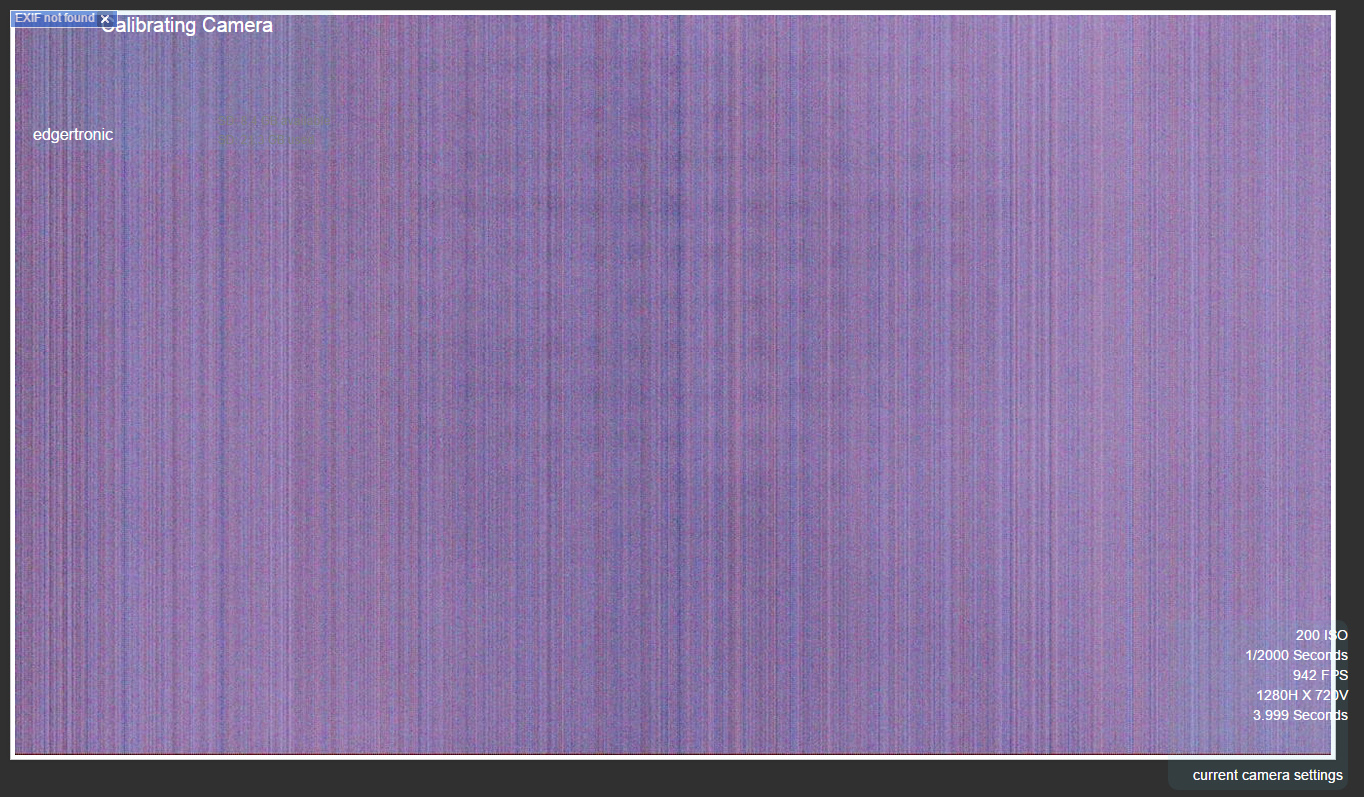
Calibration: After settings have been entered and the settings window is closed on the X close mark or the mouse clicks outside the settings window area; the camera will do a quick calibration step which sets the sensor mode to the parameters requested by the user and does a series of dark frames by closing the physical camera shutter “making an electronic audible noise” for an instant and taking some exposures. The image will momentarily change to a series of vertical noise pattern lines which is the sensor’s noise pattern. The camera uses this frames to cancel out the signal noise and produce the best image quality for that mode.
The edgertronic SC2+ does this automatically which is a big plus as some other more expensive high speed camera solutions require manual calibration after each settings change which is a time consuming process. This is an impressive feature that works perfectly and makes the camera extremely friendly and dependable at the same time.
Recording:
The camera is ready and the blue and green LEDs on the back are steady which means settings have been entered, calibration happened and it is awaiting a trigger event from the controller, software or the back plate multi function button.
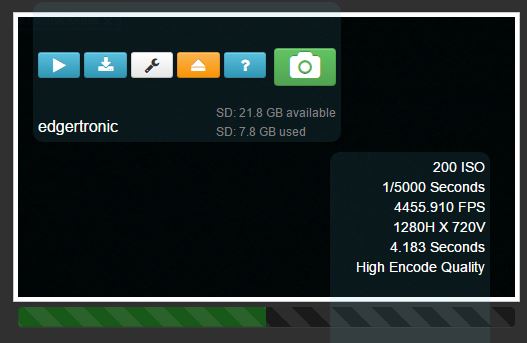
The above shot shows our settings on the right, 200 ISO, 1/5000 shutter, 720p resolution, 4.183 seconds duration and 4456fps.
![]()
The camera icon is the interface trigger button and if pressed it will start a recording event. You can also do this by pressing the manual trigger controller or the Multi-function button on the back of the camera. Once pressed the buffer will begin to fill and record the shot.
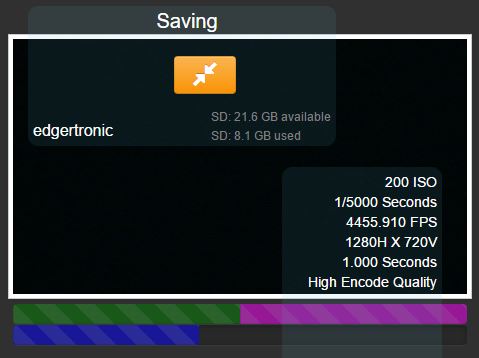
Files and Saving the recording:
The saving process shows the post trigger buffer filled in Magenta color and the actual SD card or Hard drive saving process on blue. For every second that passes in the blue saving bar, the camera has saved give or take 40 frames or a little over a second. However depending on frame content the encoder could take more or less time to save depending on complexity of the image. For extremely detailed shots saved in the high quality mode which is default the 720p capture could go as low at 27fps encoding. The process is quick considering the camera is encoding to H.264 at huge bit rates for 720p video, orders of magnitude higher bit-rates than common portable camcorders. In our testing it was common for a 1 second recording at 720p HD, 4,456fps to meet or exceed 300MB in space. So a buffer of 4 seconds would record 1.2GB of data to the card which is a time consuming process. Your pre and post trigger events will help you reduce your card usage and get action more precisely in the time allotted. With practice it will become second nature.
The video encoder: The H.264 encoder in the edgertronic is a variable bit rate encoder. It allows for low bit-rates when the frame contains few elements and or very high bit rates when the frame has huge detail. The encoder is so good that it delivers a very gradable image with great highlight roll-off and very few artifacts. You would be hard pressed to find any compression artifacts in edgertronic footage. Even after heavy grading and curves adjustment the codec held it’s own. Motion is beautifully smooth and small details like dust particles are completely retained. Click on the image below for a full frame sample at 720p.

In the above sample the encoder delivered 39.7Mbps for the 720p image. This is a huge amount of bit rate for HD resolution. Most consumer and some professional Full HD 1080p cameras record at a rate of 15-24Mbits/sec. You are getting a quality image here no doubt about it. The encoder can predict in advance any significant changes in the image as the data has already been captured. On the fly camcorder encoders have very little buffer to look ahead which means a harsher motion implementation that can cause tearing artifacts. The edgertronic is cheating in a good way as it delivers the utmost image quality from it’s H.264 encoder by looking ahead and back at the data and choosing the appropriate amount of bits that wont sacrifice image quality.
Video Encoding Quality Options: The edgertronic SC2+ allows for High, Medium and Low predetermined settings plus a Custom Mode.
Medium offers around 20% file size savings compared to High and similarly Low saves around 30%.
Custom, is for those who want to control the camera’s video processing pipeline. The pipeline is described in a text file which can be provided by the user in the form of a configuration file.
The video processing pipeline file used by the camera can be retrieved from the web address here:
- http://10.11.12.13/static/etc/pipelines_factory.txt
- More Custom info at the edgertronic Wiki Here!
The case for RAW: Most professional high speed cameras deliver their data as RAW image data sequences or TIF image sequences. Which give 10, 12 or even 14 bit color data in the process. The edgertronic captures in H.264 at 8 bit which is perfectly usable but lacks that extra bit depth. If you needed perfect gradation with no banding even in extreme circumstances you would need RAW but while testing the camera we found no instance where we thought we needed that extra information.
720p HD just lacks the resolution footprint to make these artifacts visible in regular use. Furthermore the color accuracy of the camera is exemplary with less than 2% deviation from our chart when using 5,600K daylight LED lamps and the Sun. The highlight retention and dynamic range of the camera which we think is close to 11-13 stops has been proven more than adequate for our tests. If highlight retention is your goal then dialing a faster shutter speed would alleviate any over exposure on the image.
The shadow areas are very clean at ISO 100 and lifting them produces very few artifacts. The files are very gradable and applying color 3D LUTs works fine if needed. We wish there was a way to scrap the edgertronic’s default S curve and get a flat profile out of the camera. This would allow for easier grading to mix it with other cameras. TV and film are not the edgertronic SC2+’s primary market so this is probably not going to happen unless there is a big demand for it.
Raw sequences would take a long time to record to an SD card and would fill the cards very quickly. H.264 is a great compromise between quality, speed and workflow and makes handling editor ready files very easy. If in the future the edgertronic allowed for RAW capture on DNG sequences or similar formats we have little doubt the vast majority of users would still default to H.264 for High Quality Setting encoded footage. It works, it is of very good quality and your storage will thank you!
File Wrapper: The video files are saved as H.264 codec video streams in a Quicktime .mov wrapper. This is ideal and compatible with both Mac and PC computers and Linux work stations with compatible players. If needed changing the file extension from .mov to .mp4 lets the files play on any player that can playback MP4 files. In short you won’t find any video compatibility issues with this camera video file format.
File size and cutting length of files: The file size of the videos captured is based on the bit rate size, image frame size and the duration. Some of our clips passed the 1.3GB mark but most were under 300MB as we truncated the duration either with time or while saving a clip with the interface Truncate Button.
While saving a video you can stop the recording at any time which will cut or truncate the video from that point forward. If the action in your footage has already happened you can cut the tail end of the footage and save time and space. Our 32GB card was able to record about 110 720p resolution 1 second 4,456fps videos before filling up. That is quite good mileage for a high speed camera of this caliber. If it was RAW the entire card would fill before reaching 15 clips. You will get tired way before the camera has filled up from an entire day of shooting. Our longest stretch was 9 hours of shooting and we filled 27GB of the 32GB card.
Exif Information: The edgertronic camera records a complete exposure and recording information file Exif along with every video recorded as a separate .TXT text file an example of one below…
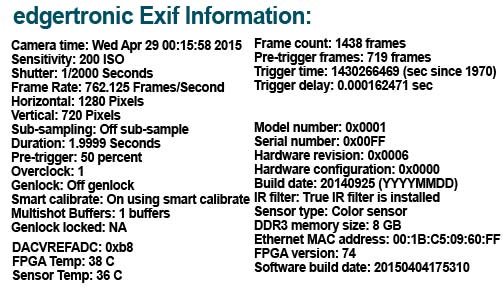
As you can see, a lot of information is recorded which lets scientific, industrial and creative users extract useful information about the settings and conditions of the camera when a recording occurred and replicate a shot settings precisely if needed. This is a very easy and useful way to gather camera data. This easily beats digging in the video file information for the data. This is a big workflow plus for the edgertronic.
Playback and other standard features:
![]()
Once a video has been saved it can be played back directly from the SD card or hard drive that is connected in the USB slot. Only the last saved video can be accessed; if you need to see a previous video you need to examine the SD card or hard drive itself after un-mounting. Below is a screen shot of the video preview window after recording. You can start/Stop and expand full screen. This is a full resolution sample and identical to the one recorded on the card.

![]()
The Camera can also download to the host computer the last saved video .mov file from the SD card to the computer’s local storage. If you want piece of mind about a great shot and want to keep it as a backup it is a good option to have.
If you need to remove the SD card or USB Hard drive or Stock device for any reason you have an un-mounting button available that lets you do it. If you pulled either the SD card or hard drive while the camera is on, without using this eject button you risk of damaging the file system in the card. Be sure to keep this in mind!
![]()
There is a Help button accessible from the main interface which opens a new tab in the browser and gives you a complete user guide and other troubleshooting information for the camera. This is independent of internet access as the information is located inside the Micro SD card inside the camera body. You can never loose the manual because it is readily available. Good Thinking!
![]()
The wrench button is just the way back to the original settings dialogue box.
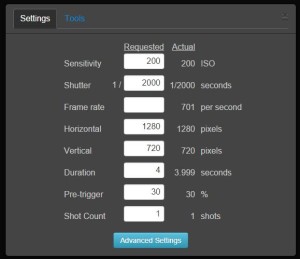
You will be using this button plenty. Going in and out of this mode will trigger a camera calibration event if frame rate, ISO, shutter speed settings change.
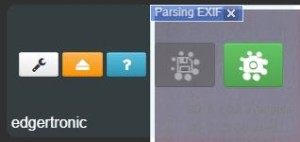 In Multi-shot recording mode you loose the ability to play back your last shot or download the last clip. Which when a sequence is fully recorded should be available. You get new icons of record and stop recording which let you record all the multi-shot recording buffers or cancel the remaining buffers at any time.
In Multi-shot recording mode you loose the ability to play back your last shot or download the last clip. Which when a sequence is fully recorded should be available. You get new icons of record and stop recording which let you record all the multi-shot recording buffers or cancel the remaining buffers at any time.
Auto Fill Intelligence: The entire interface value panel adjusts to the entered numbers or by the lack of them. The interface and software for that matter are intelligent enough to show in the “Actual” column the outcome of filling or leaving fields empty. This is an extremely easy way to get to know the camera features and limitations. It is as if a genius of high speed values was guiding you through the whole process and won’t let you make a mistake.
Lets say that your main interest for this shot is frame rate, If you Input 10,000 fps in the “Blue Marked“ field you will not get a solution immediately because the camera defaults to 1/500th of a second shutter speed; this is too low for 10k fps you need at least the same number of frames as shutter speed in order to capture that many. The edgertronic will always like a bit more shutter speed than the frame rate requested so we gave the shutter speed a value of 11,000 shown in “Yellow”. 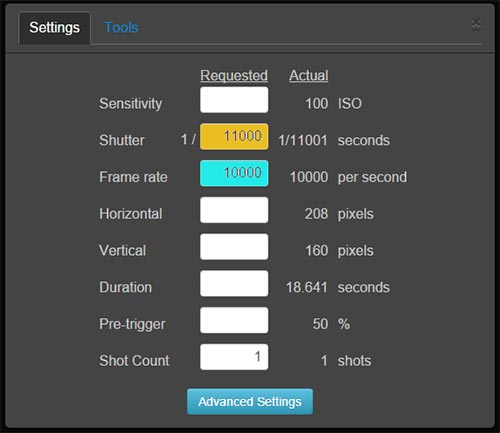
Now if you look at the Actual column you are given the effective resolution for 10000fps which is 208*160 pixels along with the duration and a base ISO of 100 which is default. If you continue to modify values like upping the ISO or the resolution all the values will adjust accordingly.
The benefit of this entire intelligent Actual system is that without looking at a manual or spec sheet you can experiment with any resolution, shutter speed, ISO, duration and frame rate combination to get a shot. This is especially useful to get a resolution like 720p to stay fixed regardless of other settings. In that case you will fill the Horizontal value with: 1280 pixels and the Vertical with: 720 pixels. If you had a great idea for a shot rest assured, by using this system you will arrive at your desired settings very quickly.
Using the camera becomes second nature after a few days of use. You will estimate and learn how to apply the settings for any shot you might need by playing the values in your head and then trying them out. There is no harsh learning curve. Not only is the camera low cost and powerful it is also very user friendly and logical.
edgertronic SC2+ Review Sample Video Footage:
Settings – Beyond Standard Camera Features!
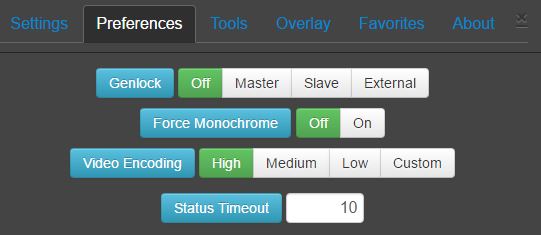
Clicking the Settings Tab in the main interface, gains access to them.
The edgertronic SC2+ settings let you go at it with several very useful features to get the most out of the camera and use it in a professional setting with more controls.
-Genlock: To quote Wikipedia “Genlock (generator locking) is a common technique where the video output of one source, or a specific reference signal from a signal generator, is used to synchronize other television picture sources together. The aim in video applications is to ensure the coincidence of signals in time at a combining or switching point. When video instruments are synchronized in this way, they are said to be generator locked, or genlocked.
Basically what that means is that a device or camera will sync or be synchronized by other deices or cameras. If you need to start recording on multiple cameras at the same time; like that needed for 3D recording applications Genlock is your friend.
Master- If clicked the camera will feed the signal to other devices. You will need to only record on this camera and the others will start recording at the same time.
Slave- If clicked will make the camera expect a signal from another camera to start recording and be timed synced. You will need to record from a device or another edgertronic on Master mode to start recording.
External-This mode lets an external timing source to control the cameras, could be made by a computer or custom Genlock timer.
Limitations on Genlock from the Wiki:
There are limitations:
- All cameras have to be configured for compatible timing (see below). For one-to-one frame lock, each slave has to be set to a frame rate that is greater than or equal to the master’s frame rate.
- The user is responsible to make sure all cameras can be triggered before issuing a trigger. There is no automated check that verifies whether or not a slave camera has completed saving the previously captured video, finished the calibrate operation, has available storage, etc.
When using genlock the cameras can have different duration, iso, percentage pre-trigger, and shutter speed settings.
![]() The overclocking setting found on the edgertronic SC1 is no longer available as it is a setting for the older camera only. The SC1 used overclocking to get higher frame rates above 701fps at 720p. The SC2+ with it’s 4,459 is not hindered by the lack of overclocking.
The overclocking setting found on the edgertronic SC1 is no longer available as it is a setting for the older camera only. The SC1 used overclocking to get higher frame rates above 701fps at 720p. The SC2+ with it’s 4,459 is not hindered by the lack of overclocking.
As to the future who knows if the camera will be forced to operate safely at those levels. We found the camera speed sufficiently fast already for most uses. However some scientists can never have enough frame rates when capturing physical phenomena like fractures, electricity and magnetism and light propagation. Even the 31,191fps maximum on the SC2+ can be limiting. Some cameras in labs can capture 1,000,000,000 fps or 1 Billion/sec. Those frame rates are seldom needed outside of controlled experiments.
-Force Monochrome: Allows the color version of the edgertronic SC2+ camera to record in Black and White only. This generates a slightly sharper image and compression data savings but will not equal the per pixel quality of a Monochrome sensor on an edgertronic. The Bayer filter on the sensor pixels will cause a resolution loss on any camera and the edgertronic SC2+ is not immune to this. If you need the utmost sharpness and low light ability then a Monochrome edgertronic is the way to go. In fact many labs and enterprise buy Monochrome cameras much more than color versions as they need it to analyze motion and not look at the colors.
-Video Encoding: Lets you select Low, Medium or High quality plus custom which allows you to tweak the settings in the configuration text file if you need other parameters outside the basics.
-Status Timeout: Allows you to set a second limit for the interface overlay icons to fade away including all information and buttons. Goes from 1 sec to 100 seconds If you set it to 0 they will never go away!
Overlay Options:
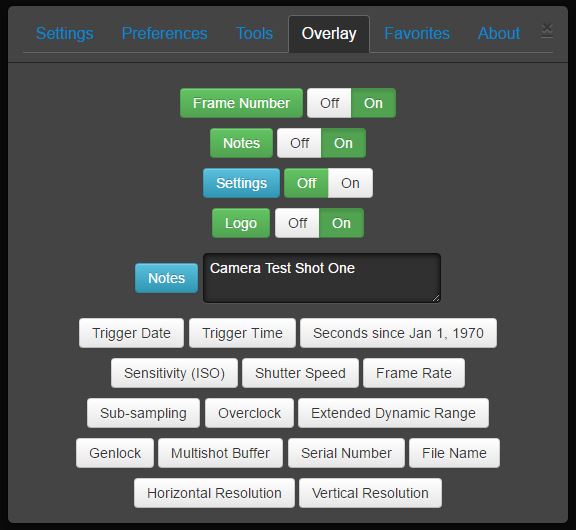
Overlay allows the edgertronic camera to display custom information and data on the screen and burn it in the recorded footage as well. This is ideal for all sorts of tests and scientific experiments as you can record the actual frame number associated with the time slider and add features like Notes “we used it to title shots” and a custom logo which you can edit. The camera pulls the logo from a file on the internal micro SD card on the camera. You can create custom logos and have the camera overlay them as needed.
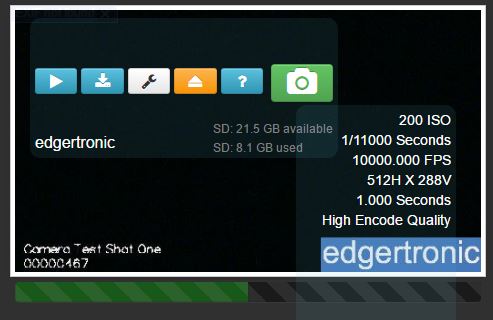
This is perfect for identification purposes and file logging. Overlay was a sorely needed feature for many and the current release of the edgertronic software has it available on all three models of the camera; the SC1, SC2 and SC2+ all have the same software support.
Favorites:
In our edgertronic SC1 Review we had some features that felt were missing from the camera interface. Many things have changed since then and now the camera saves Presets or Favorites of the settings so you can recall them easily.
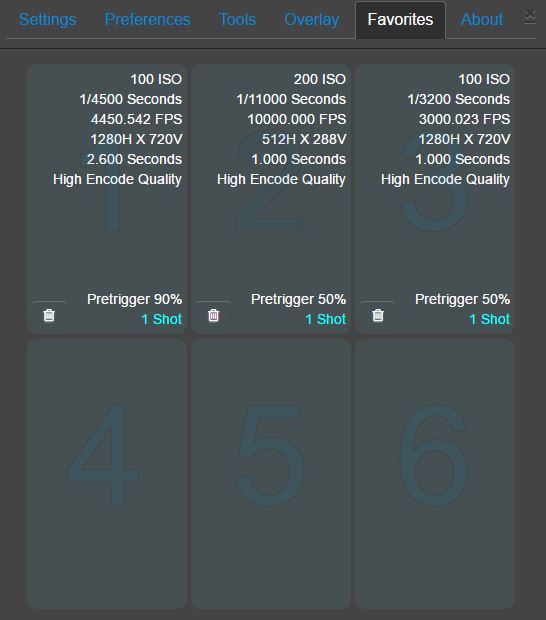
You can save up to 6 settings which will recall the entirety of the camera options with a single click. You get a dialogue box to confirm selection and or overwrite. Presets are something camera owners love and the edgertronic having them available easily is a tremendous time saver. For example 720p 4,456fps is our most requested setting and saving it in position 1 makes sense.
With the Favorites you can save odd resolutions and ISO setting depending on the shot you need without guess work and time wasted. In the field the recall of presets can mean getting the shot or missing it. Glad to see this implemented so well!
ISO Performance:
The edgertronic has large pixels 13.x micro-meters which is huge compared to common DSLRs which have 3.5 to 4 micro-meters pixel diodes. However the global shutter circuitry introduces noise and reduces the performance significantly compared to those rolling shutter prone DSLRs. See part 1 of this review for more on why the Global shutter is essential in a high speed camera. Still however the edgertronic SC2+ is extremely clean at Low ISOs and holds well up until ISO 800. Given enough light the edgertronic works well up to ISO 1000. Above that banding starts to appear and the signal degrades. It is still usable for scientific purposes but not ideal for TV or film production even with Noise Reduction post processing.
Staying at ISOs 100-400 for image quality reasons yields excellent results. With some Noise Reduction using Neat video ISO 800-1250 is very usable. ISO 1600 has horizontal banding that cannot be removed easily. We were hard pressed to go above ISO 250 in our entire review. High speed cameras need lots of light and if you give them that; high ISO settings are not used much as they will not be needed.
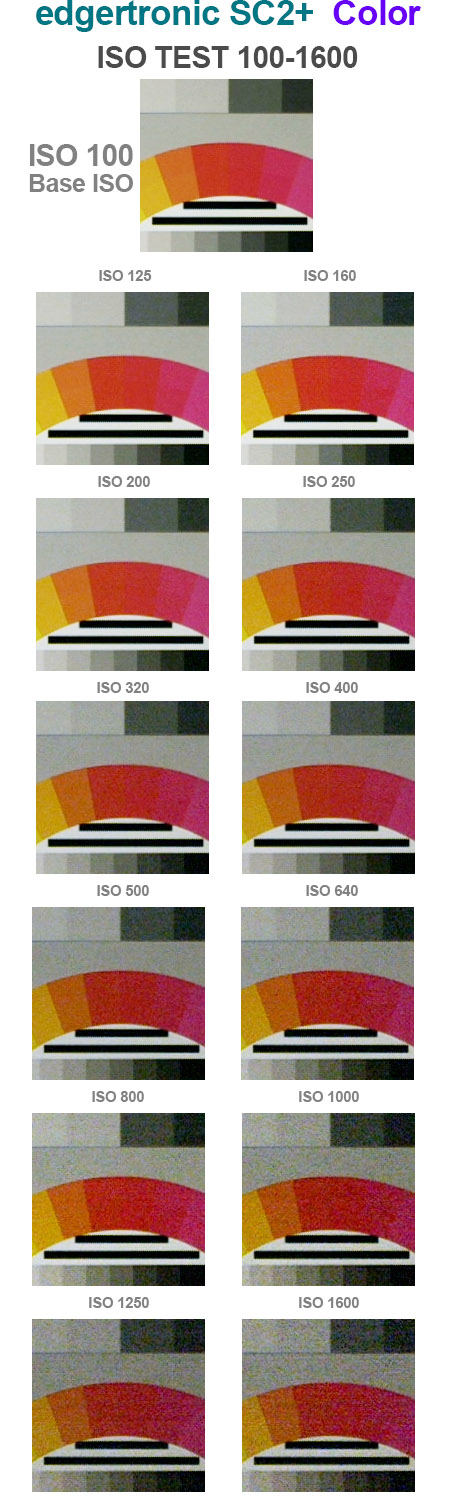
Banding starts to appear about ISO 1100 so ISO 1000 should be ok for highest quality in lower light levels. We took these tests in full LED 1000w equivalent lamps at 30fps. Only shutter-speed was altered to compensate for the ISO variance.
Using Noise Reduction Software with edgertronic SC2+:
Neat Video is your friend: Looking at how the noise is compressed by the H.264 codec it’s apparent not much is being thrown out compared to a RAW or high quality JPG image. Neatvideo is an application for video editors and compositing applications like After Effects; that analyses video footage frames and averages the noise out with some very clever algorithms for retaining image detail. We created some profiles at ISO 200, 400, 800 and 1600 and compared the results:

As you can see ISO 200-400 is extremely clean after applying the treatment, ISO 800 is great looking and usable too. ISO 1600 however retains some banding. The Noise at most ISOs on the edgertronic SC2+ especially below ISO 1100 is treatable with very good results as the noise is organic and not digital or filled with pesky macro-blocks. You can safely shoot at ISO 600-800 and pass Neat Video on top after the fact to get a beautiful almost noise free image. See the video below for the full test with Noise Reduction.
edgertronic SC2+ Neat Video Profiles Test Video:
We created the profiles from ISO100 to ISO 1600 out of 50% Grey frames for the edgertronic and for use in Neat Video.
Download Profiles for Neat Video:
 Download Free Neat Video Profiles for the edgertronic SC2+ Here<<<
Download Free Neat Video Profiles for the edgertronic SC2+ Here<<<
When to use it?
Give the edgertronic the light it needs and it will deliver beautiful silky smooth video without much noise below ISO 800. If you don’t have enough light as it’s often the case just make sure to plan for post processing later.
Sub-sampling:
Sub-sampling is “NOT” included in the edgertronic SC2+. It was a feature that was included on the SC1. It has to do with how the sensor operates and the vertical and horizontal constraints on the new sensor make it impossible.
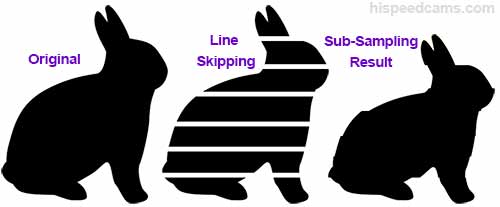
Why would you want that in the edgertronic? It gives you the option to retain framing in lower resolutions which makes it much easier to place the camera to capture an event. Instead of moving your camera setup back when resolution drops you stay put. Like the bunny example above you will not retain perfect framing but a good approximation; after all you are throwing away lines of pixels you will not have the same sized image.
Tools Menu:
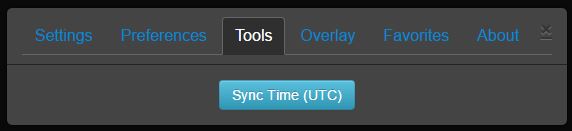
-Sync Time: Will modify the camera’s time to your computer browser’s time. This is useful if you are shooting in a different time zone and want to keep track of the time there in your shots this is a handy way.
-About This Camera: This button will tell you hardware information among other parameters like time, date, software version, hardware information like color or monochrome and memory configuration. The most useful ones for the average user would be the MAC Address , time/date and the temperature of the sensor and FPGA processing circuitry.
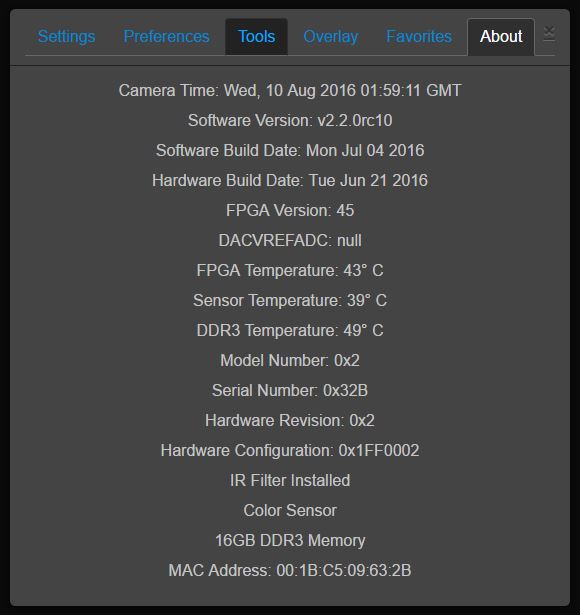
Some more important points:
The edgertronic software is an on going project and new features and fixes are added all the time. Features like overlay, Favorites and multi-shot “Shotcount” were not available at first but now are, this is a great thing for people that want their camera to grow in functionality over time.
The http://wiki.edgertronic.com/ edgertronic wiki page is also a great resource for users of the camera to get the latest on development, footage samples and more on the camera and i’ts community of users.
There is an SDK for software developers that want to customize the edgertronic for custom installations. You can get more information about it here. This makes the platform ideal for a variety of applications.
Moire and Aliasing: During the review of the camera, some shots exhibited color moire and some aliasing in very detailed textures and diagonal lines. This is not a problem for the majority of shots but does pose a problem for fine detail like hair, sand, small water spray drops in quantity, stacked book pages and the like. The effect will be visible on the monitor at capture time so you can tell if it will show up beforehand. The edgertronic SC2+ is improved in both aliasing and moire compared to the SC1, we found the aliasing to be more visible and the Moire barely apparent. It is an excellent sensor with very good characteristics and it shows as a very improved image.
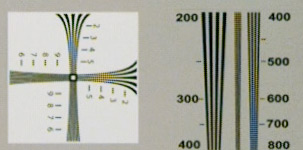
Wrapping up Part 2:
Using the edgertronic camera over a few weeks and being able to see where it succeeds and where there is room for improvement has helped a lot in understanding and judging the product.
Shooting with the camera is a rewarding and easy experience after a few hours of use. You will be getting better at catching action and setting up shots in a few days and will be a certified expert in a month or two.
The camera is very user friendly and has a lot of features to help you in getting the shot quickly. understanding how to best tailor the hardware to your needs will take a few sessions. The ongoing development of features is a plus and gives the camera room to grow and expand what it can do.
Over time you will start to think of even larger slow motion shoot projects than what seemed possible at first and the limit will be your imagination. You will easily run out of ideas before the camera has run out of frames.
The edgertronic SC2+ is a very much refined and improved camera compared to the SC1. You get 6.x the frame rate in what is essentially the same platform in shape and size. You can just replace the camera by swapping it on your lab or studio and you are up and running. The cameras share the same user interface and the learning curve is the same. If you are an edgertronic SC1 owner, the SC2+ is a clear upgrade with a lot to win in image quality, frame rates and noise profile.
Over part 3 of this review we will be looking at portability out on the field, rigging and recommendations for the future of the edgertronic as-well as the final verdict of this review. Coming Soon!
Thank you for reading and your support of HSC, it allows us to keep bringing you the latest info, rumors, videos and reviews in the world of affordable high speed imaging.
- For more information about the edgertronic SC2+ camera including ordering information please visit http://edgertronic.com/
- Comment about this review in our forums!




I would like to rent, or find someone to rent your EDGERTRONIC SC2+ camera from so that we can play with it a bit before making a purchase. We film outdoor television and I am looking for the ideal 2000+ FPS 1080p video camera to capture bullet performance in ballistic gel blocks.
We produce a TV series Steve’s Outdoor Adventures on Sportsman/Outdoor Channels and Amazon Prime.
Visit the official website, we do not own an edgertronic SC2+ at this time. Also, we don’t believe they are a rentable product.